Reset Epson L365: hi, hello everyone, we are learning about resetting the Epson L365 waste ink pad counter. Every Epson printer had internal ink pads.
It collected the waste ink when the printer ran when the waste ink pad was overflow. The printer stops working automatically, and when the full of maximum prints.
Ex the top prints is 15000 Then Stops Printing Next printer warns us by the shown error message and blinking all LED lights at the end of the life of the waste ink pad counter.
Jet the printer is stopped, so we are sure the problem we solve by downloading the Reset Epson L365 Software Tool…
Important Two Things:
First Step: You need to download and install the Epson Driver and connect the Printer With a USB 2.0 The Turn on the Printer
Epson resetter is required to download
You need to extract. Follow the advice I give, your Printer Waste Inkpad counter will reset
How to reset steps with Images
Epson printer successfully retested using the Epson Adjustment Program
More problems with the Epson L365 printer:
- Paper out
- Multi-paper feed
- Blank paper
- White Printing
- Paper jam
For more information on how to reset, watch the Video
Thank You For visiting Please Comment About This Post
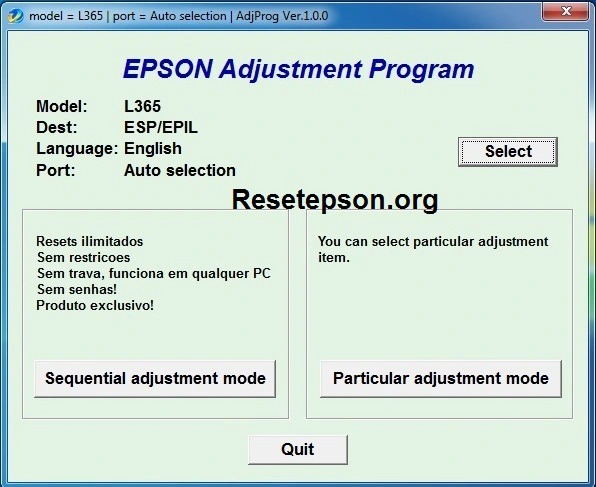
Thank u so much for your article….it’s really helpful for me ????????
Sir mera printer L365 same problem please help me