Problems with Epson Nozzle Check lines missing lines are frequently coming. Such a problem occurs when the nozzle of your printer head gets clogged. Air may be stuck in your printing machine ink pipe.
This can cause lines to skip or miss when printing to your Epson printer
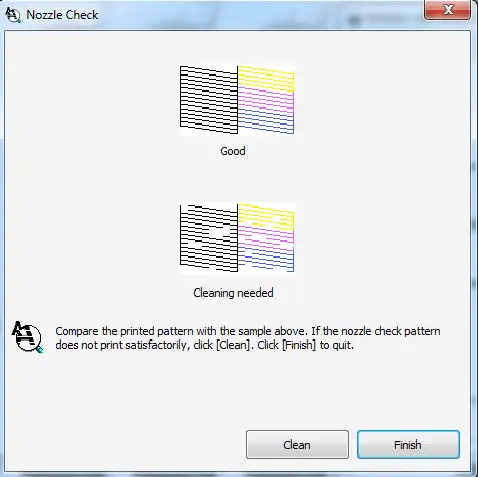
You have learned in detail the causes of this problem. We suggest you go through our information.
After knowing the causes in detail, you can go through some solutions to get out of the problem. After Power Ink Flushing, the device will start printing the correct pages.
Epson Nozzle Check lines missing
Solution one: Head Cleaning
Windows 7:
Go to click the start button, next click on the control panel. Find devices and printers, choose you need to head a clean model printer.
Right-click on the printer, Printing preferences, next click on the maintenance tab, then select the head cleaning button.
Will open a new head cleaning window. Click on the start button. Then the process of head cleaning takes 5 to 6 minutes. After the cleaning cycle is finished, please print the nozzle check pattern.
Windows 10:
The First Step: Go to Click on the Windows 10 Search button and type the Control Panel in the search box.
Click on the control panel. Find Devices and printing machines in all Control Panel items, and choose what you need to clean the model printer.
Right-click on the printer, printing preferences next click on the maintenance tab then select the head cleaning button.
Will open a new head cleaning window. Click on the start button. Then the process of head cleaning takes 5 to 6 minutes. After the cleaning cycle is finished, please print the nozzle check pattern.
Solution Two: Power Ink Flushing
- Open the ink tank Caps before performing a Power Ink Flushing
- Power Ink Flushing uses a lot of ink. And should be used only if essential
- Power Ink Flushing impacts the service life of the ink pads because they reach their capacity quickly.
- Later at the end of the service life, the printer will stop printing
- You will need to reset the waste ink pad counter with the Epson l380 resetter

- go to the control panel
- Find Devices and printers in all Control Panel items,
- choose you need to head clean the L380 model printer.
- Right-click on the printer and printing preferences next click on the maintenance tab.
- then selects the head cleaning button.
- Will open new head cleaning window.
- Click on the start button.
- Then start the process of head cleaning which takes 5 to 6 minutes.
- After the cleaning cycle is finished.
- please print the nozzle check pattern.
How to Remove Missing Lines with Head Cleaning
Nozzle check pattern with missing lines even after nozzle cleaning L3110 Epson Nozzle Check lines missing.
Epson Nozzle Check lines missing
Greetings! Very useful advice within this article! It’s the little changes that will make the greatest changes.
Many thanks for sharing!
Very soon this website will be famous among all blogging and site-building people, due to it’s pleasant articles or
reviews
Very soon this site will be famous among all blogging and site-building people,
due to it’s pleasant articles
Right now it looks like WordPress is the preferred blogging platform available right now.
(from what I’ve read) Is that what you are using on your blog?
This page truly has all of the information and facts I needed about this subject and didn’t know who to ask.