
Reset Epson l120: For the customers today we learn about printer problems and Solutions I will Explain All Errors one by one First One Most Regular Error is Service Required / All Lights Blinking.
Means End of service How to Fix Those Errors you Need to Reset Waste Ink Pad Counters Using Software Reset L120 Tool Or Manual reset This Print
Printer’s Need Reset Waste Ink Pad Counters:
Showing Errors: All Lights Blinking, Printer Reached Maximum Limit, Need Reset. All Ink Pad Counters With L120 Resetter Software. How to reset steps with Images
I hope for an excellent solution for you. Please follow the Steps to rectify errors
Epson L120 Service Required / All Lights Blinking And More Printing Problem?
Reset Epson L120:
Now You’re Successfully Reset By The Adjustment Program
Epson L120 Resetter Download Click Here…
Watch Video: How to Reset Epson L120 with Resetter Software Tool…
To read More Information on how to reset an Epson Model Printer Click Here
How to Install Epson L120 Printer Driver:
- First, Download the Driver From the Website on the Computer
- Next, Open the Download Setup Files Folder
- After downloading the setup files, you can see the next Dialogue box. You can select the Model And Click OK
- Now select the language in the following dialogue box
- The Agreement is found in which there are Agree and Disagree options. Click on Agree, and click OK
- Now, run the install option and install the software
7. Attach a USB printer to your computer
- Now you will show the printer’s automatic detection
- If you click on the install button, the installation process will begin…
How to reset the L120 Printer. Watch this Video
Epson L120 adjustment program
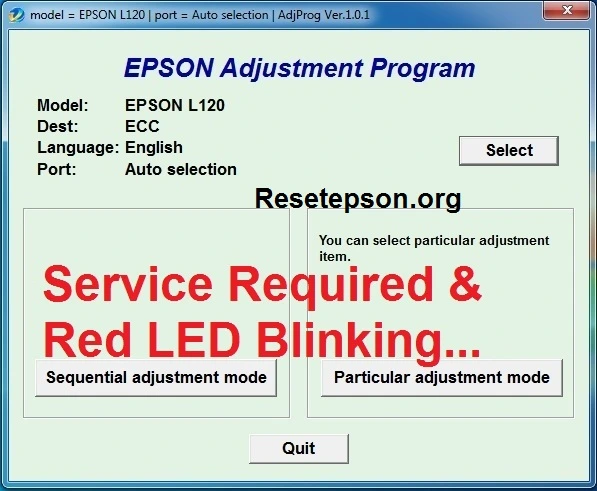
Thank you very much
Thanks a lot friend, it helps me to recover our printer and for this i will connect you,
thanks mera vai verry helpful.
thank you so much brother????????
free may milega kay software ? gali free milega to software kiu nehi.,